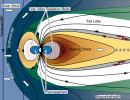How to fix a computer mouse. Disassembling a computer mouse
Computer mouse is an electronic manipulator designed to remotely control the operation of computer programs by activating a cursor that moves across the monitor screen following the movement of the mouse across the surface. For control, at least two keys and a wheel are installed on the mouse body, allowing you to scroll pages in the vertical direction.
Depending on the method of connecting to a computer, mice can be wired (connected using a flexible cable with a PS/2 or USB connector) and wireless.

The photo shows a wireless mouse. As you can see, it does not have a wire to connect to the computer. In wireless mice, information is exchanged using radio frequency. A transceiver is inserted into the USB port of a computer, laptop or tablet, providing two-way communication between the mouse and the device over the air.
Wireless mice have the following disadvantages: - they are more expensive, heavier and require additional attention, since it is necessary to periodically replace dead batteries or charge the batteries.
Optical computer mice are very reliable and can last for many years. But over time they break, and you have to replace the mouse or repair it yourself, since repairing it in a workshop will cost more than the cost of a new one.
Wired mice fail, in the vast majority of cases, due to chafing of the wire at the point where it exits the case, and wireless mice due to the discharge of the battery, accumulator or failure of contact between its terminals or contacts in the container due to their oxidation. Over time, any mouse fails due to wear and tear on the buttons, usually the left one, which is the most frequently used. To repair the mouse, you need to disassemble it.
How to disassemble a computer mouse
In order to disassemble the mouse for repair, you need to unscrew the mounting screws from its bottom side. Usually there is one, but there may be several. In this mouse model, the halves of the body are fastened with one screw.

If the screws are not visually visible, then most likely they are covered with a label or hidden under the thrust bearings. You need to lightly press the label over the entire area. If, in any place, the label bends in the shape of a circle, then most likely there is a screw hidden there. This mouse has a screw hidden under a label that had to be partially peeled off.

In the model, for example, TECH X-701, the fastening is made using two screws, one of which is also hidden under the label. When I tried to peel off the label, it began to tear, so I had to unscrew the screw and make a hole in the label. The place where the label was pierced with a screwdriver in the photo below is indicated by a blue circle.

If the screws could not be found under the labels, then they are definitely sealed with thrust bearings. To gain access, you need to carefully remove the thrust bearings with a knife. Upon completion of the mouse repair, they will need to be glued in place, since without the pads it will slide worse on the mousepad.

After unscrewing the screws, you need to move the halves of the mouse body from the side of the unscrewed screw in different directions and remove the upper part on which the buttons are located.

The mouse's printed circuit board is usually not fixed with screws and is installed with holes on plastic rods protruding from the case. But there are computer mice in which the printed circuit board is screwed to the case with small screws. If, when you try to remove the board, it does not give in, you need to find and unscrew all the screws that secure it. An example of this is the TECH X-701 computer mouse, which is secured to the case with a screw that simultaneously secures the additional printed circuit board of the side buttons.

To remove the board, you need to pry it from below, while simultaneously removing the wheel axis from the bearing retainers of the housing.

When disassembling the mouse, remember how the parts are located relative to each other. Pay special attention to the wheel ratchet spring (if there is one). It is similar to a clothespin spring, only small in size and can easily get lost. If you don’t like how the ratchet works when rotating the wheel, you can slightly bend the tip of the spring that comes into contact with the teeth of the wheel. The pressure will decrease and the wheel will rotate more smoothly.
When disassembling and repairing the mouse, you need to be careful not to let your hands touch the surfaces of the optical prism and other optical elements. If you accidentally touch it and traces of sweat and grease remain on the surface, you must remove them with a cloth soaked in a special composition for wiping optical parts. Under no circumstances should any solvents be used for cleaning. If you don’t have a special napkin at hand, simply wipe off any traces of dirt with a soft, clean cloth.
Wireless mouse repair
The main reason for the complete inoperability of wireless mice is dead batteries (accumulators) or poor contact of their terminals with the electrical circuit of the mouse. Since the lasers of many mouse models operate in the light range, to determine the condition of the batteries, just turn on the mouse and look at it from below. If a red glow is emitted, the batteries are good. Otherwise, repairs must begin with checking the batteries and the quality of their contact with the electrical circuit of the mouse.

In order to get to the batteries, you need, for example, like in this mouse, to press the “Open” button, after which the battery compartment cover will release and it will open.

If the mouse's laser operates in an invisible zone, then you can only check the condition of the power supply by replacing or measuring the voltage at the battery terminals.

In a mouse that has been in use for a long time, the contacts on both the battery terminals and the contacts in the mouse may oxidize. In this case, they need to be inspected and, if oxides are found, remove them with a rag soaked in alcohol or simply wipe thoroughly until shiny. It is not advisable to remove oxide from the mouse contacts with sandpaper, since the thin protective galvanic coating will be removed from them.
Like a wired mouse
repair a frayed wire
If, when working with the mouse, the cursor begins to move spontaneously, jump to any place on the monitor screen, or freeze, then we can say with greater certainty that the integrity of the wire at the point where it exits the housing has been compromised. It’s easy to check, you need to press the wire against the body and if the functionality is temporarily restored, then it’s definitely a problem with the wire.

If, upon inspection of the wire at the point where it exits the computer mouse body, physical damage is detected, then the reason for the malfunction is obvious. Here is an example of such damage. The photo shows that the double outer shell of the wire is damaged, and some of the tinsel-type conductors are frayed.

If you have soldering skills with a soldering iron, it is not difficult to repair a computer mouse with a frayed wire, doubling its service life. The repair consists of removing the damaged section of the wire and sealing the newly prepared ends of the surviving part of the conductors into the printed circuit board.
How to repair a frayed mouse wire by soldering
The wire connecting the computer mouse to the connector comes in two types - made of ordinary thin stranded copper wire and tinsel-type wire. Tinsel type wire is more elastic, therefore it has high bending resistance and lasts longer.
Entering the mouse body, the wire runs along and connects to the printed circuit board. There are two types of connections: a detachable connection or a press-fit connection into a block that is soldered into the board. The photo shows a block soldered from a printed circuit board with conductors pressed into it.

Regardless of the method of connecting the wires to the mouse’s printed circuit board, in order to know how to solder during repairs, you need to photograph or sketch what color wire is connected to which contact. Then unsolder the connector from the board (it’s better not to disconnect it, it’s easier to unsolder) or the block. There is no international standard for the color scheme of mouse wires, and each manufacturer chooses the wire color at its own discretion. I had to repair many computer mice and everywhere the wires from the same connector pins came in different colors. Obviously, this is due to the fact that the mouse is considered a consumable item, and manufacturers do not provide for repairs after the end of the warranty period.
After desoldering the old wires from the mouse circuit board, you need to clear the solder holes to seal the new wires. This job can be easily done with a toothpick or a sharpened match. It is enough to heat the solder at the location of the hole on the side of the printed conductors of the board and insert the tip of a toothpick into it, remove the soldering iron, and when the solder hardens, remove the toothpick. The hole will be free for installing a conductor into it.

To prepare the wires for installation, it is necessary to cut off a 15-20 mm long piece of wire coming out of the mouse body that has become unusable. Remove the insulation from the wires and tin the ends of the conductors with solder. You need to tin the wires by placing them on a wooden stand, while rotating them in one direction so that the tinned ends of the wires are round in shape. Otherwise, it will be impossible to insert them into the holes on the printed circuit board.
Insert wires into the printed circuit board of the mouse in accordance with the sketched color scheme and solder them with a soldering iron.

Wires of the tinsel type cannot be tinned using ordinary rosin flux, since the tinsel ribbon conductors are covered with a layer of insulating varnish. Acid flux cannot be used as it will saturate the inner strand of the tinsel wire and eventually destroy the conductors. The best flux in this case is an aspirin tablet.

All that remains is to insert the tinned ends of the wires into the holes of the printed circuit board and solder them with solder.

Sometimes there are mice in which the printed circuit board is double-sided with holes for wires of very small diameter, and it is very difficult to free them from solder. In this case, you can simply solder the conductors to the contact pads. Since physical stress is not applied to the wires when the mouse is operating, the connection is quite reliable.

Now you can install the printed circuit board into the base of the case and secure it with a screw, lay the wire and close it with the top cover. When installing a cover with buttons, you need to make sure that the wire does not get under the pushers of the buttons, between the mating protrusions of the housing and does not touch other moving parts. Before assembling the mouse, it is imperative to remove dust and hairs, which over a long period of use quite a lot gets stuffed through the gap between the wheel and the body. The repair is completed and the computer mouse is ready for use again.
How to repair a frayed mouse wire by twisting it
It’s safer than soldering to repair a wire, but not everyone knows how to solder, and even if they do, they don’t always have a soldering iron at hand. You can successfully restore the operation of the mouse without a soldering iron by twisting the wires. The mouse is disassembled and a section of the frayed wire is cut out.


The conductors are carefully removed from the cut wire sheath. The wire sheath is not cut, it will still serve.

The length of the conductors is adjusted so that when twisting, the twisting points are shifted relative to each other by 8 mm and the ends of the conductors are stripped of insulation to a length of 5-8 mm.

The ends of conductors of the same color are twisted tightly together.

The resulting twists are bent along the conductors, and the conductors are tucked into one of the previously cut wire sheaths. When refueling, you need to pay attention so that the twists do not touch each other.


A couple of turns of insulation will prevent the twists from accidentally touching the parts on the mouse board and will give the connection sufficient mechanical strength.

All that remains is to insert the wire connector into the mating part on the mouse’s printed circuit board and lay the wire in the case.

Close the top cover, tighten the screws and you can start working on the computer. The wire repaired in this way will last another period. Sometimes the system unit is installed far from the workplace, and the mouse wire is not long enough to work without tension. Using the technologies proposed above, you can successfully extend the wire to the required length by taking the wire from an old mouse. Since there is no single color standard for wires, you must first determine by dialing which color wire is connected to which number in the connector.
To increase the service life of the mouse, it is necessary to ensure that the wire at the point where it exits the mouse body does not bend too much when manipulating it.
If the mouse wheel becomes difficult to rotate
Sometimes when you rotate the mouse wheel, the page scrolls jerkily or does not move to one side. One of the reasons is the ingress of dust and hairs between the photo sensor and the photodetector of the wheel optocoupler. Dirt enters the mouse body through the gap between its body and the wheel and sticks to the wheel axles, as they are coated with lubricant to improve gliding.

After removing the dust and hairs, the functionality of the mouse wheel was restored.
Mouse button repair
If when you press the left or right mouse button the reaction does not always occur or does not occur at all, then there may be two reasons. The button is worn out at the point of contact with the microswitch pusher or its failure. In order to understand the reason, it is enough to disassemble the mouse and inspect the place of the button in contact with the pusher. If there is a millimeter deepening, then perhaps this is the reason.
When you press your finger on the pusher of a working button, you should hear a clear and loud click. If the sound is dull, then it may be the switch. To check, you need to connect the mouse with the top half removed to a working computer and press the microswitch pushers with your finger. If it works normally, then it will be enough to eliminate the wear on the button in any available way, for example, by melting the plastic or a drop of epoxy resin. If the problem is with the microswitch, you will have to replace it.

The vast majority of mice use microswitches of standard sizes. The microswitch is designed and operates as follows. Three brass plates of complex configuration are pressed into the plastic case, which end with pins for sealing into a printed circuit board. The left (pictured) plate is the midpoint of the switch. An additional thin brass plate with a U-shaped hole is fixed on it in a spacer.
The left side of the thin brass plate engages the protrusion on the left side of the left contact plate, and the right, curved arc, engages the right protrusion of the left contact plate. The thin flat plate is installed in such a way that its right end always pushes up, and it contacts the right thick plate, which has an L-shape.
When you press the button, the button pusher transmits force to a thin plate, it moves down, moves away from the upper contact and comes into contact with the lower one, the terminal of which is located in the middle of the button. After the pressure ceases, the thin plate returns to its upper original position and again connects the outer contacts of the microswitch. Thus, when the button is not pressed, the outer contacts coming out from the bottom of the button are connected to each other, and when pressed, the left and middle ones are connected to each other.

Over time, the metal accumulates fatigue, the arc-shaped spring is deformed and partially loses its springing properties. This is where the button stops working. You can try to repair the microswitch by disassembling it, removing the arcuate spring and straightening it a little. But having a supply of old mice, I didn’t have to resort to such repairs. Although the buttons on keyboards were repaired many times at the dawn of computers, each button in them worked on the same principle as microswitches in mice.
Therefore, if you have an old ball-type one lying around, it would be more advisable to remove the microswitch from it to replace the faulty one. It is best to solder the one that is installed under the wheel. It is rarely used and is generally in good working order.
If there is no wheel, then take the microswitch of the right button. Before unsoldering the microswitch, pay attention to how it is installed. In microswitches, the pins are located symmetrically and it is easy to make mistakes during installation. If there is no old mouse, then it is permissible to swap the microswitches in the mouse being repaired, from under the left button to the one installed under the wheel. And if the situation is completely hopeless, then you will have to start repairing the microswitch.
If your computer mouse is broken, do not rush to buy a new one. It is quite possible that you will be able to repair the breakdown yourself and the device will serve you for many more years.
Mouse sensor is acting up
Often there is also a situation when we cannot accurately move the cursor to a certain point. It constantly trembles and moves on its own. This situation clearly indicates that the optical group of the mouse is clogged.
Clogging is most often external. Dust or hair gets into the compartment where the diode light is reflected from the table. To get rid of such a blockage, you don’t even need to disassemble the mouse. Just turn it over and blow it out. As a last resort, use a small brush to remove stuck debris.
If, after such manipulations, the mouse cursor trembles, then, most likely, either the sensor is clogged inside or has completely failed. In any case, you can try to disassemble the mouse and clean the sensor using a toothpick with a cotton swab soaked in alcohol wrapped around it:

Before cleaning the sensor with a cotton swab, you can also try blowing it to remove any fine dust that may stick after it gets wet. After this, carefully, without pressing, insert the toothpick with rotational movements into the sensor hole. After making a couple of turns and without stopping rotating, we take out the toothpick, wait for the alcohol to dry and try to connect the mouse.
If, after all attempts at cleaning, the sensor does not work normally, then if you have another mouse, a soldering iron and straight hands, you can unsolder the non-working microcircuit and replace it with a sensor from another mouse. However, this already requires a certain skill, so not everyone will be able to pull it off...
Mouse wheel scrolls
It happens that the mouse works fine, but when we try to use its wheel, the page we are scrolling begins to jump up and down, or does not want to scroll at all. Alas, failure of the mouse wheel is a fairly common failure and it was this that prompted me to write this article.
First you need to carefully consider how evenly the wheel rotates in the groove. The groove itself and the wheel axle have a hexagonal cross-section, but sometimes one or more sides of this hexagon can become deformed, resulting in the axle slipping in the problem area.
If you have just such a problem, then it can be solved by sealing the edge of the wheel axle with adhesive tape or electrical tape in small quantities. If everything is normal with the movement of the wheel, then the breakdown has occurred inside the encoder (scroll sensor). It may have become loose from prolonged use and should be tightened a little:

To do this, take small pliers and press them one by one on the four metal brackets that secure the encoder to the plastic parts of the scroll mechanism. The main thing here is not to overdo it and not break the fragile plastic, but at the same time press harder. Try connecting the mouse and checking whether the negative effect when scrolling decreases after each click.
Alas, in my case it was not possible to completely get rid of jerks. Yes, the frequency and spread of page jumps have decreased, but the jumps themselves have not completely disappeared. Then I decided to approach the issue of sealing radically and in a truly Russian way :) I cut out a piece of thin but dense polyethylene from an old battery pack and stuck it inside the mechanism:

What’s most interesting is that this manipulation helped! All I have to do is cut off the excess length of the strip and assemble the mouse :)
Mouse buttons don't work
The last, and most annoying, breakdown is the non-working button. Whether it's left, right or the one under the wheel doesn't matter - they're all usually the same. The important thing is that a non-working button cannot be repaired in any way. You can only replace its microswitch by removing the non-working one with a soldering iron and replacing it with a new one or one borrowed from another mouse.

The microswitch has three “legs”, the first of which is a regular clamp, and the other two are contacts that need to be soldered. There is no need to solder the fastener. It only serves as a “fool proof” to prevent you from inserting the microswitch in the wrong direction by mistake.
Sometimes the button still works, but it doesn’t work every time you press it. Such a symptom may indicate that the edge of the button pusher, which presses the microswitch, has worn away due to frequent use.
We disassemble the mouse and carefully examine the problematic button and its pusher. If we see a small dent, then that may be the problem. It is enough to fill the dented area with a drop of epoxy resin or melted plastic.
The last problem you may encounter is that the mouse button double-clicks when you click on it. This issue can be solved by re-soldering the microswitch or... programmatically! In any case, before you take up the soldering iron, check that the mouse settings are correct in the Windows Control Panel:

By default, the double-click speed slider should be in the center, and the sticky mouse buttons option should be disabled. Try setting these parameters and check if the problem is resolved. If not, another radical software way to “cure” a double click is to remove the mouse driver. How to properly remove a driver is written.
conclusions
Mice are one of the most actively used computer devices. Therefore, it is not surprising that they often fail. However, due to the simplicity of their design, in most cases anyone can fix a mouse!
To do this, you don’t need to know how to solder or understand electronics. The main thing is to clearly diagnose the cause of the breakdown. Here, as in medicine, a correct diagnosis is the path to successful repair.
I hope our article will allow you to determine what exactly is broken in your mouse, and therefore, to fix the problem. Good luck with your renovation!
P.S. Permission is granted to freely copy and quote this article, provided that an open active link to the source is indicated and the authorship of Ruslan Tertyshny is preserved.
The mouse manipulator plays a significant role in the life of a modern person, and its failure at the wrong moment can cause trouble if there is no store nearby or a spare one. In this article we will look at the main mouse failures and how to fix them. All currently available mice can be divided into wired and wireless. We will not divide into optical and ball mice; we will only note that among optical mice, laser mice are classified as more accurate. Optical manipulators also come in the visible spectrum (they emit red light) and the infrared spectrum; the performance of the emitter of the latter can be determined, for example, using a mobile phone camera.
To repair a computer mouse we will need:
- screwdriver
- nippers (side cutters)
- multimeter
- soldering iron and solder
- heat shrink tube or other consumables depending on the type of damage detected
Typical mouse failures and how to fix them
A mouse is one of the devices whose reliability is at a high level (we are talking about devices produced by well-known brands, for example, I like the quality of A4-tech and Logitech products, and I absolutely do not like the quality of Gembird cords and buttons). Nevertheless, there are also weaknesses in this miracle of technology. Typical mouse failures include the following:
- broken wire
- button failure
- Scroll wheel is broken.
Broken wire and its repair
In 90% of cases, the breakdown of a wired mouse is associated with a bend in the wire at the base of the manipulator. This is due to the fact that it is in this place that the wire constantly bends when moving the mouse across the working surface. Signs of this breakdown are intermittent operation, or operation only with a certain “kink” in the wire. For compact “laptop” manipulators with a spring-loaded coil in the middle of the wire, wire breaks near the USB connector are also typical. Repairing a broken wire is simple: after making sure that you have localized the break point, use wire cutters to bite off the wire a couple of centimeters above and below the damaged area. Next, we solder both tails, observing the color scheme of the wires. Don’t forget to insulate them using heat-shrinkable tubing or electrical tape (as a last resort, wrap each wire in several layers of tape).

Finally, you have to fix the wire in the base of the mouse; to do this, you can carefully cut the original rubber “cable entry”, remove the old one from it, insert a new cable and pour in a little glue; it also doesn’t hurt to glue the cable to the board or case. For further maintainability, I use hot melt adhesive. See the photo to see what it looks like after repair.

Problems with buttons and how to fix them
Incorrect execution of mouse button presses can have several different reasons; you can find out the reason practically “by hearing and touch”. The most common causes of problems with button operation are:

Scroll wheel failure
In the case of scroll wheel problems, there are 2 main reasons for their occurrence:
- Problems caused by the operation of the encoder. Outwardly they manifest themselves in uneven scrolling, which is accompanied by jerking of the page up and down. This problem is solved by carefully opening the encoder and removing dust from the contacts. Another option is to loosen the attachment of the encoder basket to its base. You can see how to tighten the fastening in this video clip
- Problems caused by mechanical damage to the wheel axle. If you overdid it and broke the axle, don’t despair, there are several options for eliminating this damage: you can find a self-tapping screw of a suitable diameter, grind its head to create a semblance of a hexagon (trying it on the encoder so that there are no rotations) and, heating it over fire, screw it in instead of the missing part of the axle. The second option is to find a hexagonal key that exactly fits into the hole of the valcoder, saw it off along the length of the axle, carefully drill a hole in the scroll wheel and insert your new axle.
Finally, a few words about repairing wireless mice.
I haven’t had the opportunity to repair many of them yet, but a couple of directions for searching for breakdowns can be voiced:
- Nutrition. If the mouse is wireless, it means it has its own autonomous power source - a battery or a resonant induction power source (applies to wireless mice that work only on the surface of the USB mat that comes with them). In any case, look at what is indicated on the bottom sticker of the mouse and compare it with the measured results. Pay attention to the fact that the voltage on the battery without a load may be normal, but when a load is connected it may drop. This may indicate that the battery is discharged and needs to be replaced, or that the device consumes high current (short circuit in the circuit, or failure of some elements). In the case of using saline and low-quality batteries, it is possible that the battery may depressurize and the saline solution may get on the board. In this case, you need to wash the board with a brush and ethyl alcohol. It also doesn’t hurt to measure the current consumption and compare the resulting value with the data on the sticker.
- Emitter operation. The most obvious thing is the operation of the emitter, but it is not always possible to see it with the naked eye. If you have an infrared optical system, you can see its performance using a digital camera, webcam or camera on your phone.
- Presence of radio interference. In a modern office, there are wi-fi access points on every square meter, radio mice, keyboards, wireless window break sensors, wireless fire sensors, and even motion sensors from the store opposite can create obstacles to the normal operation of the radio mouse. If radio mice from the same manufacturer are working near you, you can try installing software from the manipulator manufacturer’s website and force them to work on different channels (similar to wi-fi access points, if such a feature is available in the software of your manipulator)
Computer mice currently produced have good reliability. They can work without repair for several years. However, over time they refuse to work. You have to buy a new mouse or repair the old one yourself. Since the workshop charges quite a lot of money for this.
Often, mouse failure is caused by fraying of the wire at the point where it exits the case or poor contact that occurs in the mouse buttons. Often, this is the left key, since it is the one that is used most often. To repair the mouse, you will have to disassemble it.
How to disassemble a computer mouse
The first step is to unscrew the mounting screws, they are located on the bottom side. There may be several of them, but almost always it is one screw. This mouse model is held together by one screw.
If you cannot find the screw, it means it is covered with a label. Press down on the label; if it bends, the screw is located underneath it. To disassemble this mouse, I had to partially peel off the sticker.

The TECH X-701 model is held together with two screws. One of them is under the label. When an attempt was made to peel off the label, it began to tear. I had to feel for the screw and unscrew it without removing the sticker. In the photo the location is shown with a blue circle.

If there are no screws under the sticker, then they are hidden behind the thrust bearings. They should be peeled off by prying them off with a knife. After the mouse is repaired, the thrust bearings should be returned to their place. If this is not done, the mouse will not glide well on the mousepad.

After all the steps, remove the cover of the mouse on which the buttons are located.

Most often, the printed circuit board is not fixed in the mouse body. It simply slides onto plastic rods. If, when you try to remove the board, it does not budge, then you should look for screws. This mouse model uses a screw to secure two elements at once: the body and the board.

The board is removed by prying it from below, and the wheel axle should be removed from the latches.

Carefully inspect the mouse before disassembling, remember the location of the parts. Pay attention to the wheel ratchet spring, if there is one. It is similar to a clothespin spring, only smaller in size. If you don't like the rotation of the wheel, bend the ends of this spring. Then the wheel will rotate more smoothly due to reduced pressure.
Make sure that when disassembling, your fingers do not touch the optical prism and optical elements. If this happens, do not use any detergents. There are special wipes for removing grease stains. If they are not available, wipe the optical elements with a dry cloth.
How to repair a frayed mouse wire
If, while working at the computer, you begin to notice the cursor moving without permission or freezing, this may be due to a broken wire. This is easy to check. Press the wire against the mouse body and make a movement. If the cursor moves along a given axis, it's all about the explorer.

If damage is noticed at the point where the wire exits the mouse, it is the cause of the mouse failure. Here is one example of a breakdown. The photo clearly shows that the outer sheath of the wire is damaged. Some conductors simply frayed. This mouse is repairable.

If you have the skill to work with a soldering iron, repairing the mouse will not be difficult. It is enough to remove the damaged section of the wire, prepare new solder ends and solder them. All that remains is to connect the wire to the printed circuit board.
How to repair a frayed mouse wire by soldering
There are two types of wire connecting the mouse to the connector: tinsel and regular stranded. Tinsel is a more elastic and soft wire. It is resistant to bending that occurs when using a mouse. Accordingly, it lasts longer.
The wire is laid along the mouse body and connected to the printed circuit board. There are two options for attaching this wire. Using a detachable connection and by pressing into the board block. The photo shows a block that has been desoldered from the printed circuit board. The conductors are pressed into it.

In order not to forget the location of the wires on the board, it is better to take a photo. Then the connector or block is desoldered from the board. In this case, it is better not to disconnect the wires. Wire color scheme may vary. Since there is no single standard, manufacturers select wires at their discretion.
I repaired different mice and in all of them the wires had a different color. Most likely, this is due to the fact that repair of the mouse is not provided during its warranty period. After the old wires have been soldered from the board, it is necessary to remove the remaining solder. To do this, heat it up with a soldering iron and, using a thin match or toothpick, squeeze the solder out of the hole. Places for new conductors have been prepared.

Before you start soldering, you need to prepare the wires. Cut off the bad piece of wire to a length of 15-20 mm. We remove the insulation and tin the ends with solder. To ensure that the tinned edges have a round shape, the wires should be laid on a wooden stand and tinned by rotating. If this is not done, the wires will not fit into the holes on the printed circuit board. Then we insert them into the board and solder them according to the color marking.

Tinsel conductors are not amenable to tinning with rosin flux. This is because they are insulated with varnish. Acid cannot be used in this case; after some time it will destroy the conductor. It is best to take an aspirin tablet.


There are cases when the printed circuit board has a small diameter of holes for the wires. In this case, the conductors can be soldered to the contact pads. There will be no physical stress on the wire, so this type of connection will be quite rigid.

That's it, you can return the printed circuit board to its place. We lay the wire and secure the board with screws. Make sure that the wire does not touch moving parts, is not placed under button pushers, or is crushed by the housing. Before closing the case with the lid, make sure that excess dirt and hairs are removed. You can use the mouse.
How to repair a frayed mouse wire by twisting it
There is no safer way to repair a mouse wire than soldering. However, not everyone has a soldering iron and not everyone can solder. If you do not have a soldering iron, you can repair the wires by twisting them. To do this, you should disassemble the mouse and cut off the section of wire with the defect.

Using a sharp knife blade, cut the outer insulation on both ends of the wire. About 5-6 cm.


The length of the conductor must be selected in such a way that when twisting the wire, the connection points are shifted by 5-8 mm relative to each other. The ends of the insulation must be stripped.

Conductors of the same color are twisted together.

The twists must be bent along the wires. Then tuck them into the previously cut insulation. Please make sure that the twists do not touch each other.

A second piece of insulation must be applied to the resulting connection.

This will increase mechanical protection and protection against contact with parts on the mouse board.

All that remains is to insert the wire connector into the connector on the printed circuit board. Then carefully lay the wire along the mouse body.

The mouse is covered with the top cover and the screws are tightened. You can use the mouse for its intended purpose. Wires connected in this way will last another period. It happens that the mouse connector is located far away.
And the wire is not long enough to connect the mouse. Then, according to the same scheme, we increase the missing piece of wire. You can take it from an old mouse. Wires may have different color markings, since there is no single standard. Therefore, before I twist the wires, ring them. To increase the life of the mouse, make sure that the wires at the point where they exit the housing are not bent.
If the mouse wheel starts to work poorly
Sometimes, when you rotate the wheel on your mouse, you notice that the page does not turn at all or it happens in jerks. The reason for this may be dust and hair getting between the photodetector of the optocoupler and the photosensor of the wheel. So how does dirt get into your mouse? Through the gaps between the body and the wheel. Since there is a lubricant inside that improves sliding, foreign objects stick to it.

After removing hair and dust, the wheel works like new.
How to replace a microswitch
If you find that nothing happens when you press the mouse buttons, you should start repairing. The reason for this may be the failure of the microswitch or wear of the button formed at the point of contact with the pusher.
To find out the reason, you need to disassemble the mouse and inspect it. If there is a slight depression, about 1 mm, this may be the reason. Check the button pushers by pressing them. There should be a loud, clear click. If this is not the case, it is most likely the switch itself.
This is checked as follows: the disassembled mouse is connected to the computer, and by pressing the pushers, it is checked. If everything works, you need to fuse the missing piece of plastic onto the button, or pour a drop of epoxy resin. If the failure lies in the microswitch, it will have to be replaced.

It's easier to replace the entire switch than to bother with re-soldering wires. Most mice use a standard microswitch. It works on the following principle. 3 brass plates having a complex shape are pressed into the body, made of plastic. Their ends have pins that are used for soldering into the board.
The plate located on the left in the photo is the middle point of the switch. A plate having a “U”-shaped hole is attached to it using the expansion method. This plate is attached with the left side to the protrusion of the left plate on the left side. The right side is curved in an arc; it hooks onto a protrusion located on the right side of the left contact plate.
The flat thin plate is made in such a way that its right end is pushed upward. Due to this, contact is created with the thick right plate, bent into the shape of the letter “L”. When you press a key, the pusher transmits force to a thin plate. Consequently, it descends, moving away from the upper contact, and touches the lower one. The output of this contact is located in the middle of the button.
After you release the button, the thin plate returns to its original position, due to which the extreme contacts of the switch are connected. It turns out that when the button is pressed, the contacts are connected to each other. This happens to the middle and left contacts. When the button is released, the outer contacts are connected.

Since metal tends to accumulate fatigue, the spring becomes deformed and loses its properties. This is why the button refuses to work. Maybe the microswitch can be repaired.
Disassemble, remove the spring and straighten it. But I have never had to repair a switch this way. If you have an old ballpoint mouse, disassemble it and unsolder the microswitch.
It is better to solder the one located under the wheel. It is used the least often and is often in good working order. If the wheel is missing, take the right button switch. Just pay attention to how it is installed. The pins on the switch are located symmetrically to each other, it’s easy to make a mistake.
If the old mouse is missing, swap the switches. In place of the left button, install the switch from the wheel and vice versa. If the situation is extremely hopeless, there is nothing left to do but repair the microswitch.
Hello beginner renovators. Today I’ll tell you and show you how to fix a mouse without any problems, saving on the family budget and gaining experience that will be useful to any man in everyday life in the future.
They brought me a mouse for repair, with the complaint that “it only works when I move the cord.” Malfunctions are common, especially considering the fact that the wire is tight, which means it is vulnerable in such cases.
DISASSEMBLY
I had to sweat a little until I figured out how it opens. It turned out that underneath the sticker there are screws that need to be unscrewed. You also need to release the latch in the window between the screws.
Disassembling the mouse
INSPECTION
The inspection revealed no oddities, burns, ring cracks or swollen electrolytic capacitors. Overall the board looked decent.
REPAIR
I immediately began repairing the faulty wire at the bend. To do this, I marked the color markings by scratching the capital letters of the colors of the wires on the board, so that later I wouldn’t bite my elbows trying to remember where which wires were soldered to each other. 🙂

Board overview and wire identification
Soldered them out. I cut the safety seal in order to return it to its place later. It turned out to be glued, so I had to carefully tinker with it to remove the wire.
In order to show you how a wire inside the insulation usually breaks, I bit off the damaged area with a reserve and cleaned it. The wire actually turned out to be broken, in two wires.

This is what damaged wires look like
Next, I stripped the wire, tinned it and glued the seal in place using rubber glue, Moment.” The seal also prevents the wire from jumping out of the mouse during operation. I wrapped it with electrical tape to make the gluing better.

Electrical tape on the seal during drying

Checking ESR capacitors with a meter
The capacitors turned out to be fine. I usually use a table to check ESR, although by and large, it is better to install new ones right away, for a guarantee. In order to conveniently solder radio components back, I often use an awl to free the holes for the legs of the radio components from tin.
The encoder, like variable resistors, is subject to wear. To do this, after disassembling it, I washed it with a rag moistened with alcohol, lubricated it with Lithol and carefully assembled it in the reverse order, using narrow-nose pliers during assembly.

Encoder and mouse wheels disassembled

Cleaning the encoder

Encoder lubrication

Encoder assembly
At this time, the glue had dried, so I boldly soldered the wire to the board.

We make sure to clean off any remaining rosin after soldering, under which snot often lurks.”

Cleaning rosin
Those. tin disordered by rosin, sometimes imperceptibly and meanly closing contacts. We clean off the remaining rosin with a brush, preferably moistened with alcohol, since rosin can lead to copper corrosion.

Remove any remaining rosin using alcohol and a brush.
ATTENTION. First I tested the mouse on the computer, which worked, and then I just assembled it. You know, I don’t really want to disassemble the mouse again after finding out that the mouse suddenly doesn’t work. 🙂
ATTENTION! PROTECT YOUR EYES FROM THE LASER BUILT INTO THE MOUSE, WHICH CAN DAMAGE THE RETINA!

Installed and glued seal