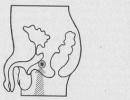The fingerprint sensor does not work on the phone. Fingerprint not working on Android devices
Hello! As has been repeatedly noted on the blog, all articles are those problems or questions that either I myself personally or my friends have encountered. Actually, this site was created for this - to share personal experience and help others with "apple" technology. And now, my rather old, but still working iPhone 5S “thrown” me another idea for instructions - Touch ID suddenly stopped working.
And, as it seemed to me at first, it happened finally and irrevocably. No, well, what else can you expect? The device is far from new. Chips, scratches, abrasions, falls - all this was and is. The natural wear and tear of the device is nowhere to be found :) Therefore, when Touch ID “fell off”, I was not very surprised. The surprise came later, in the process of solving this problem ... however, let's talk about everything in order.
So, a short background:
- I updated to iOS 10.3.1
- After some time, I began to notice that the unlock sensor does not always work. But as usual, I did not attach any importance to this - maybe my hands are dirty or something else.
- But after I could not enter the client bank by fingerprint, I had a "solitaire" in my head - Touch ID does not work.
Looking ahead, I note that everything was resolved successfully. But what actions had to be taken for this - now you will find out, let's go!
It is worth noting that if a “non-native” Home button is installed on your iPhone (for example, it was replaced after repair), then Touch ID will not function on it. Never. The fingerprint sensor is "hard" tied to the system board. One board - one Home button. Also, some sellers immediately sell an iPhone with a non-working scanner -.
But we have a different problem - the iPhone stopped recognizing the fingerprint, although nothing happened to it (except for the iOS update). I thought it was a simple "glitch" of the system and here's what I did:
And here, it would seem, everything should end. But no - the miracle did not happen and Touch ID still did not work. After that, it became clear that the problem was iron. And it consists of a loop of the Home button:
- It may be damaged (moisture, inaccurate assembly or disassembly of the device).
- It may simply not be inserted (not fully installed).

And it seems that this is not my case. I didn’t wet the iPhone, and since the last disassembly, the scanner worked fine ... But still, the device had to be disassembled and this is what happened:
- I disassembled the iPhone.
- Disabled the home button cable.
- I looked at it and, as expected, saw nothing - it is in perfect condition.
- Put it back.
- Touch ID worked.
To be honest, the result surprised me a little :)
I don’t know why a simple reconnection of the loop helped, but the fact remains that after this operation the button began to process my fingerprints normally.
Although I have one idea why this could happen - recently my iPhone has fallen several times, and quite badly. I already thought that it would even come to replacing the screen, but in the end everything worked out. And maybe it was the falls that caused all these problems.
Xiaomi's installation of fingerprint scanners on its models has become more commonplace than a symbol of an elite device. The fingerprint on Xiaomi Redmi 3s was one of the first swallows to promote this technology to the people.
Already, most of the new Xiaomi tablet phones can boast of having a high-precision scanner. For example, a slightly enlarged Xiaomi Redmi Note 4 or even a “semi-tablet” Xiaomi Mi Max. The latest representative of the sixth line of Xiaomi Mi6 inherited and received an improved sensor hidden under glass on the front side of the phone.
In some budget models, like Xiaomi Redmi 4A, such a sensor is not provided at all, while in a fairly recent Xiaomi Mi 5 it often works intermittently and may disappear completely.
Consider the algorithm for adding a new fingerprint.
How to turn it on
Setting up a fingerprint on Xiaomi for the first time is as follows:
- We go to the "Settings" menu and select the "Lock screen and fingerprint" tab in the "System and device" list;
- Next, click on "Screen lock and fingerprint". In the new open menu, pay attention to the lowest item in the window - "Add fingerprint";
- The system offers to set a graphic key in case the supplied print on the scanner does not work or the device partially fails;
- Repeatedly apply any finger (the same) to the surface of the scanner of your smartphone. You will be informed about the success of each stage of the scan by an animation with filling the circle and a slight vibration of the device.
- If everything is done correctly, you will receive a notification about successful setup. Your device is ready. Additionally, you can install and select another fingerprint.
The location of the sensors will tell us how it is more convenient to make a scan. For example, in Xiaomi Mi 5s, the sensor has a rear location (by default for the index finger), and in Mi 6 it is in the front (for the thumb).
However, things don't always go so smoothly. It happens that in certain models, like in Redmi 4X, there is no fingerprint menu in the settings or the phone does not respond to touch.
Possible problems
Xiaomi smartphones, like samples from other manufacturers, are not perfect. Some of them are subject to systematic problems (namely: Xiaomi fingerprint not working) that many users experience.
There can be several options for glitches:
- fingerprint scanner works intermittently;
- the saved sample is missing;
- there is no reaction to pressing the sensor field;
- the corresponding item in the settings menu has disappeared.
To eliminate these unpleasant phenomena on your smartphone yourself, you need to perform the following actions:
- unlock it with the main screen pattern set during setup;
- fully discharge the device before automatic shutdown;
- charge the battery up to 100%;
- wipe the touch zone of the sensor with a dry, clean cloth;
- start the smartphone (the sensor should work).
Often, tactile recognition stops working on Xiaomi Mi 5, which is explained by flaws in the official firmware. If the phone still does not find it or the menu disappears, as if it never existed, you need to contact the Xiaomi service center. There, your phone will be analyzed in detail about the malfunction that has occurred, and, if necessary, repair or replacement of the part.
Nuances
Not in all cases, Xiaomi with a fingerprint scanner should be taken in for repair or “tormented” with firmware by hand. New budget and flagship smartphone models at the start have a "raw" firmware. Developers simply do not have time to eliminate all its shortcomings. Most often, the solution to such troubles is a new update. Thus, the work of the fingerprint scanner on Mi 5s has been fixed.
A smeared or wet finger can become a banal reason for blocking screen fingerprint recognition. Cuts and scars also negatively affect Xiaomi's ability to lock the screen.
Sometimes the problem is solved by switching the language to English, then deleting the poorly recognizable old scan sample, and replacing it with a new one.
The last option is to disable the idle scanner on the phone.
Removing a fingerprint
For the Xiaomi Mi and Redmi phone lines, creating a new scan sample occurs exactly like turning off the old one.
The removal process takes less than a minute:
- enter the "Screen lock and fingerprint" menu (the path to it is indicated in the second section of the article) and enter the password.
- by clicking on the "New password" item, we confirm the deletion of the scan on the smartphone.
After turning off the sensor, it will not respond to touches until the owner wants to set a new profile.
The Touch ID fingerprint scanner is one of the most useful features of iPhones and other smartphones that have this advantage. It not only protects your phone and its data from prying eyes, but also serves as a key for purchases in the App Store and the Apple Pay payment system. The scanner also protects third-party applications, such as Sberbank Online. However, like any technical innovation, it does not work flawlessly on all devices. In this article, we will figure out what to do if Touch ID on iPhone is not working.
What is TouchID
First, let's take a look at what the said fingerprint scanner is. Touch ID, called one of the important features of the iPhone, first appeared on the iPhone 5s; later models without exception are equipped with this option. The scanner is built into the main operating button Home. Its device with a thickness of only 170 microns (that's twice as thin as a human hair!) is able to quickly analyze the subepithelial layer of the skin of the finger of a person who touched the button using a 500 ppi print image. Not surprisingly, such a thin system can often "act up", which is why the fingerprint on the iPhone 5s does not work.
One of the features of Touch ID is that it can be "trained", configured, and also stored in memory up to 5 fingerprints (both one person and several), each of which will be the key to your device and individual applications in it.
Proper Touch ID setup
Sometimes the iPhone 5s does not work well due to incorrect initial setup. Therefore, at the beginning of using your new "smart", you should set up Touch ID, following Apple's recommendations:
- Before setting up the sensor, enter the password for the device (4-6 digits, depending on the OS version). It is he who will help you unlock the device if the scanner suddenly goes haywire.
- Make sure the home button as well as your hands are clean and dry.
- Go to settings under the "gear" icon, select "Touch ID and password". Enter the code from item 1.
- Click on "Add Fingerprint". After that, touch (don't press hard - just a light touch) the Home button. At the same time, it is important to naturally hold the device, position your finger in the way that is most convenient for you.
- After touching the button, hold your finger until it vibrates slightly or until the text appears on the screen: "Lift your finger and place it several times on the Home key.
- After the appearance of this command, apply your finger, slightly changing its location.
- Next, the device will offer to enter a capture convenient for you into its memory. Here you should hold the phone in your hand in the way that it will be convenient for you to place it in your hand when unlocking the device. At this point, to "Home" you no longer apply the center of the fingertip, but its edges.
- After you have memorized the fingerprint of one finger, you can repeat the procedure for others. For greater reliability of the scanner, there should be up to three of your fingerprints in the iPhone's memory.

"Workout" Touch ID
If you are faced with the fact that the fingerprint does not work well on the iPhone 5s, then try to "practice" your Touch ID. To do this, go to "Settings", "Tooch ID and password", enter the desired code. Then touch the scanner with the fingertip stored in its memory. At this time, the name of her fingerprint on the screen will turn gray.
Start "training" your scanner - keep touching "Home" with your finger in various positions. These manipulations will help increase the speed of both scanning and fingerprint recognition. To achieve the best result, repeat the mentioned algorithm of actions several times.
Non-working fingerprint scanner: universal ways to fix the problem
If you are faced with the fact that the fingerprint has stopped working on the iPhone 5s, then we will offer you the most likely causes of the malfunction and how to fix them:
- First of all, check that the scanner is turned on and configured in accordance with the algorithm from the second subheading. In the "Settings" section "Touch ID and password", the sliders opposite unlock, App Store, iTunes Store, Apple Pay must be active, and at least one finger must be stored in the "Fingerprints" tab.
- Try entering one or more other fingerprints. Please note that each of them can be assigned its own name.
- The reason that the fingerprint does not work on the iPhone 5s may be the condition of your hands. If you just came from the cold, were in the water for a long time, applied a greasy cream, or there are minor damages on the pads of your fingers (microcracks, scratches), then this may cause the iPhone to not recognize your fingerprint correctly.
- Clean the home key with a dry paper or cloth napkin. Around its circumference, sometimes a dirt ring, imperceptible to the eye, accumulates, which reduces the working diameter of the key and makes it difficult for the scanner to work.

Now let's move on to more specific cases of faults.
Touch ID doesn't work in cold weather
If the fingerprint scanner on your iPhone 5s does not work in the cold, then the following life hack is for your attention:
- To carry out further manipulations, again find yourself in cold conditions and go to the "Touch ID and password" tab located in the "Settings".
- Click on "Add New Fingerprint". Your hands should be cold by now.
- According to the scheme indicated in the second subheading, add the fingerprint of your frozen finger to the device’s memory.
- Even if this manipulation did not help, then one thing remains - to unlock the phone using a digital password.

Issues after update
The vast majority of users complain that the fingerprint on the iPhone 5s does not work after they updated iOS to the current version. The most effective "lazy" way here is to wait for the next "update", in which this bug will be fixed. But if you need a properly functioning scanner on the Home button, then try to fix the problem in these ways:
- Close all running programs and perform a Soft Reset (simultaneously holding the Home and Power keys for 10 seconds). It would be useful to clean the scanner itself and the fingertips with a napkin. Go to "Settings" "Touch ID and password" and delete all existing fingerprints (swipe left or click on their name, then - "Delete fingerprint"). Next, select "Add new fingerprint" and refer to the detailed algorithm described above in the settings.
- If the previous method did not help, then you will have to completely flash the device. Before the operation, be sure to save backup copies of the information available on the iPhone in a safe place. On your PC or laptop, iTunes must be downloaded and authorized using your iPhone's Apple ID. Turn off Find My iPhone. Next, connect the phone via a USB cable to the "big brother". If the PC OS is Windows, then during this manipulation, hold down the Shift button on the keyboard, if the Mac is the Alt / Option key. Next, select "Restore", indicating the downloaded firmware.

Touch ID failure
The fingerprint on the iPhone 5s may not work as a result of a scanner failure - you will see such a message on the screen after several futile attempts to unlock the device using Touch ID. The reasons for it can be different: slight wear of the device itself, conditions that make it difficult to scan the fingertip, etc. Prevention of this problem, according to many users, is the monthly update of the prints recorded in the memory. The latter must be completely removed and new ones added through "Add fingerprint".

The way to solve the problem is traditional: clean the "Home" button, the fingertips, delete the old "fingers" from the memory and add new ones using the standard procedure.
Problems with the App Store
Another problem to be solved is the scanner malfunction when using it in the App Store. In this store, Touch ID is actually the key to download new apps. In this case, you can "fix" the fingerprint scanner like this:
- Go to the "Touch ID and password" section in "Settings".
- Opposite "App Store, iTunes Store" make the slider inactive.
- Reboot your device.
- Return to step 1, activate the slider responsible for "App Store, iTunes Store".
Touch ID scanner broken
Failure of the Touch ID system itself is an infrequent phenomenon, but still possible. In this case, the only solution to the problem is to replace the iPhone 5s fingerprint scanner. To prevent yourself from making a mistake, delete all fingerprints and restart your iPhone. Re-add your fingerprint to "Touch ID & Password". If unsuccessful, repeat the procedure a couple more times. If after that the scanner remains blind and deaf to your prints, then only qualified diagnostics and, possibly, repair at an Apple service center will help it.

As you can see, the fingerprint scanner on the iPhone 5s does not work or functions poorly as a result of a variety of reasons. You can easily and quickly solve most problems on your own - a visit to specialists is required only if the scanner breaks down - to replace it. For proper and long-term functioning, it is also important to correctly configure Touch ID.
The fingerprint scanner has already ceased to be something special - today not only the flagships of the lineup, but also many smartphones of a decent level acquire it. The fingerprint scanner is used to unlock the device, protecting it from unauthorized access. It is also used as a security element for some applications. This is a very convenient and reliable solution, but, unfortunately, only until the scanner stops responding properly to the owner's finger.

Possible causes of malfunction
All reasons for the failure of the fingerprint scanner to perceive the fingerprint of the owner of the smartphone and properly respond to it can be divided into 4 groups:
- Damage to the button sensor loop (when the device is opened on its own or after a strong blow);
- Software failure;
- The button surface is wet or heavily soiled;
- Change in fingerprint pattern (physical damage to the skin, its roughness due to frostbite, exposure to chemicals, callus formation).
Ways to fix the situation
Option 1: If you are sure that the sensor cable is damaged, take your smartphone to a repair shop. In most cases, the masters manage to cope with the breakdown.
Option 2: Update the smartphone software. You may have missed an important update, which caused the scanner to malfunction. If, on the contrary, the scanner stops working after installing the update, revert to the previous firmware version. You can (don't forget to create a backup so as not to lose all information from the smartphone).
Option 3: Using a damp (not wet!) cotton swab dipped in alcohol, gently wipe the surface of the button. Dry it and check if the sensor has worked. Only touch the button with clean and dry fingers.
Option 4: The imprint replacement method is very effective. The work of the fingerprint scanner is not only normalized, but also accelerated. The procedure is as follows:
1 . Delete the fingerprint that was entered earlier;

2 . Go to " Settings" -> "Sound"and there turn off the sound of unlocking the screen;

3 . Return to " Settings" -> "Lock screen and password" and there set the sleep time for the screen to 2 minutes;

4 . Next, we re-enter the fingerprints, but in a special way: the first time we touch the sensor with a dry finger, the second time it is moistened (not wet!). Alternatively, you can touch a wet sponge with your fingertip or simply lick your finger.
As ridiculous as this method looks, it works and works great - tested on Xiaomi smartphones.
From time to time there are complaints about the operation of the fingerprint scanner in the iPhone or iPad. There is always a small chance that the problem lies in the breakdown of this component of the device, but it is possible that you can solve the incorrect operation of Touch ID on your own. For example, if you recalibrate the scanner, clean it, and also check your fingers for damage. We've put together some helpful tips for those whose Home buttons aren't working as well as they'd like.
Make sure Touch ID is enabled and set up correctly
To do this, go to Settings, then to the "Touch ID and password" section, and make sure that the use of the scanner is enabled for unlocking the device, as well as purchases in the iTunes Store and App Store. In addition, the desired prints must be added - from one to five.Recalibrate the scanner
Perhaps something went wrong the first time and your fingerprint was not recognized well enough. The solution to problems with Touch ID may be to re-add fingerprints. For the convenience of using the scanner, it is worth taking at least three slots out of the five available, for example, adding two thumbs and one forefinger on the main hand. Be sure to properly sign the added prints so that you spend less time and effort on recalibration in the future.Check that fingers are dry and undamaged
Do not forget that wet, frozen or damaged fingers can interfere with the operation of the fingerprint scanner. Perhaps you recklessly grabbed something hot, spent a long time in the bathroom, or played unsuccessfully with a cat? All this could affect the quality of fingerprint recognition, and not at all a problem with Touch ID.Clean up the home button
At first glance, the Home button may seem clean, but in a circle at the junction with the front panel of the smartphone, a barely noticeable dirt ring accumulates. Over time, the useful area of the scanner becomes slightly smaller, which makes it difficult for the scanner to work and leads to errors in operation. It is worth making it a rule to clean the Home button weekly, which will positively affect the operation of Touch ID.Do you have an iPhone 6 Plus?
If none of the above helped, you probably have an iPhone 6 Plus from the first batches. It's hard to say why, but the work of Touch ID in this smartphone receives the most complaints from users. We have an iPhone 6 and iPhone 6 Plus in the editorial office, so we see the difference in the operation of fingerprint scanners from a personal example. If misfires in a compact model are extremely rare and most often due to my fault (I released my finger too quickly, put it inaccurately), then sometimes it is possible to unlock the iPhone 6 Plus only after manually entering the password. It is possible that different companies were involved in the supply of fingerprint scanners for different iPhone models, otherwise it is not clear how to explain the large number of complaints about the operation of Touch ID in a smartphone with a larger diagonal.