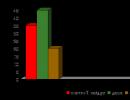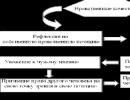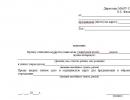WhatsApp Web login from your computer. Whatsapp Web version What is WhatsApp Web
Perhaps not everyone knows, but there is also whatsappWebfor computer.
The content of the article:
What is WhatsApp Web
To explain briefly, WhatsApp Web means the ability to launch the WhatsApp messenger directly from the browser. To do this you need:
- launch your favorite browser on your computer or mobile device;
- go to: https://web.whatsapp.com/ ;
- A QR code will appear in the upper left part of the browser;
- launch the mobile version of WhatsApp on your smartphone;
- click on the service button in the form of three vertical dots in the upper right corner of the screen;
- select the “WhatsApp web” option;
- align the window on the smartphone screen with the QR code square;
- will enter WhatsApp web on the computer.
However, you do not need to carry out this operation every time you log into WhatsApp Web. The system automatically remembers the account number and allows you to simply log in to the address without having to scan the code. The only condition for this is that the user must not log out after the communication session. Otherwise, the scan will need to be repeated.
Which browsers are supported
Currently, WhatsApp web supports almost all known popular browsers:
- Internet Explorer;
- Opera;
- Google Chrome;
- Safari;
- Fire Fox.
WhatsApp Web functionality
In principle, the browser version supports all the same features as the full-fledged mobile version:
- sending and receiving text messages;
- the ability to make file attachments to messages;
- support for both individual and group chats;
- ability to edit user profile;
- ability to manage the Black List;
- you can configure notifications;
- You can set wallpapers or color backgrounds for chats.
However, there is Whatsapp Web and a number of features that need to be taken into account:
- when communicating via the browser version, you need to keep the mobile version also active - a message on the screen honestly warns about this;
- You cannot create a new account from your computer;
- The most important thing is that you cannot make calls from the browser version. The developers apparently decided that since the user still has the phone at hand, it will be convenient to make calls from it, and it is better to write messages from a full-size computer keyboard;
- The browser version is initially Russified, which is good news.
How to use WhatsApp Web
Using WhatsApp Web is no more difficult than using the mobile version. When launched, the initial screen opens, which is divided into 2 parts: on the left side there is a list of contacts available for communication, and on the right side there is the chat window itself.
Also in the upper right corner of each part of the window you can see three vertically located dots: when you click on them, a menu will open that relates either to the selected subscriber or to the chat with him.
To edit your profile on WhatsApp web, you need to click on the avatar image on the left side of the window. Here you can edit:
- Username;
To start a new chat, you need to click on the “New Chat” button on the left side of the screen. To create a group chat, you need to click on the three dots button and select “New Group”. You will be prompted to select a group avatar and include members in it
To make a file attachment in a chat, you need to click on the button in the form of a paper clip above the chat field and select the attachment type:
- photo from computer;
- photo from webcam;
- file, document.
You can also find out information about a contact by clicking on the button in the form of three dots related to the chat window with this user and selecting “Contact Information”.
You can archive a chat by right-clicking on a user's name and selecting the "Archive Chat" option.
WhatsApp Web can also signal whether a message has been delivered or read. You can find out by looking at the checkboxes next to the sent message:
- one tick – the message was not delivered;
- double gray tick – the message was delivered to the subscriber, but not read;
- double blue tick – the message has been read by the subscriber.
The notification settings are not very diverse, but they are quite sufficient:
- sound notification of a message;
- the appearance of a message thumbnail on the computer screen (you can start reading the message without opening it completely);
- a message indicator appears on the screen.
In conclusion, it is worth noting that there is also a separate WhatsApp application for the computer. You can download it on the official website of the messenger. However, all functionality and interface are entirely the same WhatsApp Web, so we can say that everything that was written above for the browser version can entirely be attributed to the WhatsApp application. This applies to both the method of logging into your account and all functionality in general.
Thanks to the WhatsApp Web version, messenger users can use this application online not only from a mobile phone, but also from a computer.
When the Russian version of WhatsApp Web first appeared, not all browsers supported it, but only Google Chrome. Now this list has expanded significantly:
- Google Chrome
- Internet Explorer
- Opera
- Safari
- Fire Fox
If you encounter errors when installing the application through these browsers, try installing the latest updates.
Dear users, remember! The web version of WhatsApp does not serve as a substitute for the mobile version, but simply complements it. The application cannot be used separately on a computer unless it is installed on your smartphone.
WhatsApp Web is an extension of the messenger for phones with iOS, Android, Windows Phone and BlackBerry operating systems.
How to login to WhatsApp Web online
If you set up WhatsApp Web, then you can use one account on two devices at the same time, and all dialogs will be displayed identically on both devices.
Installing and logging into WhatsApp Web in an online browser:
- Open www.web.whatsapp.com in your computer’s browser (regardless of what operating system is installed). As soon as the page loads, a QR code will appear.

- Open WhatsApp on your mobile phone, go to the menu - WhatsApp Web.

- We scan the QR code through the camera (if necessary, you will need to bring the phone closer to the monitor).

- The connection is complete, you can log in and chat on both devices.

- If you turn off your smartphone or interrupt your mobile data flow, your WhatsApp Web connection will also be interrupted.
You can be connected to multiple computers at the same time, but don't worry about your privacy.
At any time, you can log out of all Web devices using the settings of your phone (menu - WhatsApp Web).

You also need to remember that for the application to work correctly, you need stable Internet access.
Login WhatsApp web on Computer
In the desktop online version of WhatsApp, the menu design is exactly the same as in the mobile version. You can use all available types of emoticons, write text, send pictures and videos, change your profile, including your avatar.

Configure the application.

The only unavailable functionality in the web version of WhatsApp is calling, both audio and video.
What is the advantage of the version
- Texting from a PC keyboard is much more convenient than from a phone.
- WhatsApp Web can be used on tablets, laptops and desktop computers, even with an outdated version of the OS.
- All changes made will be immediately displayed on both devices.
How to exit
If you decide to leave the application (for example, to avoid viewing your correspondence), then you need to do the following:
- Launch the application on your computer and smartphone simultaneously;
- Then go to the “Settings” menu;
- Find "WhatsApp Web";
- After that, click on the “Log off all computers” button and confirm your action. After this, the active session in the application will be unavailable.
Whatsapp Web settings on your PC and laptop will be the same as on your phone.
Video - how to log into WhatsApp Web online from a computer and phone
For more information about the work, see the video instructions:
The developers have long announced that the program can be used on both smartphones and computers. WhatsApp Web is a special addition to the main WhatsApp account; it will allow you to use the application on a desktop PC through an Internet browser. At the same time, it will have the same amenities and functionality.
The main advantage is that both devices will be completely in sync with each other. That is, if you send messages from your computer, they will be visible on your phone. This system works both ways, which makes using the utility much easier. Now you don’t need to transfer videos to your computer if they were transferred to your phone. Everything will already be in yours.
The web version of WhatsApp is not a separate application. This is a simple and convenient addition that allows you to combine several devices under one wing. That is, your account remains single, you can simply manage it both from a smartphone and from a personal computer.
How does the computer version differ from the original?
Using WhatsApp online without downloading additional programs - what could be better? In fact, there are practically no differences. The design has been slightly changed; some buttons may not be in the usual places. In all other respects, the same WhatsApp awaits you - free and very fast correspondence with friends around the world. Instant transmission of video, audio and pictures of any size.
Therefore, you should definitely use it. This will significantly improve usability and facilitate your communication. Nowadays, all people have computers, just like smartphones. The developers of the Web version of WhatsApp knew about this, so they decided to start developing something new.
Advantages of the WhatsApp web application
Main advantages:
- Synchronization with the phone version is instant, all your messages are displayed on both devices. And they do it with lightning speed;
- Using the Web version of WhatsApp is very easy and simple;
- All content of the program is free, as always;
- The beautiful and updated design will delight Google fans. The design is very aesthetically pleasing and looks great. At the same time, it does not spoil the program and allows you to understand it very quickly;
- The web version is as fast as the telephone version. Messages are sent instantly, pictures and files too;
- You don't need to download anything.
» Whatsapp Web
Over the six years of its existence, WhatsApp has become one of the most popular instant messengers in the world, the number of users of which has already exceeded one billion. In 2015, the developers decided to add the ability to use the application on a PC and released WhatsApp Web. In fact, WhatsApp Web is a mirror image of the application installed on your mobile device and makes it possible to correspond with your friends from your computer, which is much more convenient and faster.
After installation, all contacts and previously sent messages will be integrated from your mobile device to your PC. The only difference between the web version and the mobile version is the ability to enable and disable notifications from the application (sounds and pop-up messages), and silent mode. To install the application on your PC, you need to install it on your mobile device and update your browser to the latest version.
Features of the computer version
It is worth noting that WhatsApp Web is not a separate application, but a kind of addition to the mobile version. You can use the messenger only if you already have a registered account on your tablet or smartphone. The only disadvantage of the Web version is the need to connect both devices to the Internet. That is, without WhatsApp enabled on your mobile device, the application on your computer will not work.
You also have to monitor the battery level on your phone, because if the battery is low, the application will stop working. However, in the grand scheme of things, these are minor trifles, since the ability to type messages using a regular keyboard is simply not comparable to the same typing on an inconvenient sensor.
Installing the application on PC
Installing WhatsApp Web will not require any technical knowledge from you and will take no more than 10 minutes. Let's take a closer look at the installation of this application using the Google Chrome browser as an example, since this is what the developers focused on when producing the PC version.
The first thing you need to do is launch the browser and select the line “ Extensions", as shown in the figure.

After this, a window will appear in front of us with all currently installed extensions; we need to go to the bottom of the page and click on the line “ More extensions».

After these manipulations, we find ourselves in the Chrome online store, where we will have to enter the name of the extension of interest in the search bar. In our case, this is WhatsApp Web and press the key Enter.

In the window that appears, find the required extension and click on the “ Install»

When the installation is complete, a shortcut called "" will appear on your desktop. Using this shortcut, you can always open access to all available extensions, including WhatsApp Web, in two clicks.
We can say that we have completed the main part of the installation, now we need to launch the extension. To do this, click on the shortcut “ Chrome App Launcher" and select our extension.

In the window that appears, again select the application we need.

Now we have come to the final stage of installation. A QR code will appear in the tab that opens. To complete the installation, you need to launch the application on your mobile device and scan the code, after which the extension installed on your mobile phone will be synchronized with the computer version and will be ready for use.

Benefits of the program
- Linking to a mobile number
- Cross-platform
- Free instant messaging
- User-friendly interface
- High-quality localization for PC
conclusions
Is the WhatsApp Web version convenient in the version in which it was presented to users? Of course, even despite some shortcomings. Although you have to keep the version running on your mobile device to use it, nothing can replace the ability to type from a full-size keyboard. Perhaps in the future the developers will make some adjustments to their creation, and it will become even more convenient to use the program on a PC. In the meantime, the quality of the program can be judged by the number of users using it monthly, and this number has exceeded several hundred million people, which says a lot.
WhatsApp online allows you to use some of the messenger's functions in a browser window on any device that supports an Internet connection. But this will be more relevant for owners of desktop computers or laptops.
Note: WhatsApp Web cannot be used separately. Everything will work only in conjunction with a mobile device.
WhatsApp Web
WhatsApp online is extremely easy to use. From any computer or laptop, open the link web.whatsapp.com. On the loaded page there is a barcode, as well as instructions for use. It must be read from a mobile device.
To do this, open the WhatsApp Web section from your smartphone or tablet (download WhatsApp to your phone). For iPhone you can find it in the messenger settings. For Android, it is located in the application menu (three vertical dots on the top right). Then move the device's camera to the QR code so that it falls into the square area with the scanner strip and wait for it to be read. Browser WhatsApp is now ready to use.

Settings
The browser version of WhatsApp has a “Keep me logged in” feature. It is initially activated. In this case, you do not need to synchronize your mobile device with WhatsApp online on your PC every time. It is enough to launch the application on it, and then the page in the browser. This option for using the messenger will be convenient if one person uses the computer.
But how can you disable this function if the choice is only provided on the first launch? It's simple, you need to unlink your smartphone from the web version. To do this, open the WhatsApp Web section of the application and click on the appropriate button. Then go to the online WhatsApp page and uncheck the only item.

Possibilities
Unfortunately, WhatsApp Web has limited functions when compared to the classic messenger for iOS or Android. It lacks the ability to make any calls, and some of the profile settings are not available. You also cannot change the current status or set a new one. The rest of the functions are absolutely the same as in the mobile application.